Upgrade / Downgrade Windows 7
Upgrade / Downgrade Windows 7
Бывают ситуации, когда с установочного диска Windows7 22в1 установлена не та версия Windows, которая нам необходима. И хорошо, если это HomePremium или Professional, т.к. сделать update до Ultimate не составит особого труда. Достаточно просто изменить ключ продукта и Windows сама проделает все необходимые операции. Но что же делать, если нужно проделать так называемый Downgrade? Т.е. всё то же самое, но в обратном порядке. Получить из уже установленной Windows 7 Ultimate нужную нам Professional или HomePremium.
Итак, для успешного так называемого Downgrade во первых необходимо изменить 2 ключа в реестре на уже установленной Windows 7 Ultimate. Это ветка HKEY_LOCAL_MACHINESOFTWAREMicrosoftWindows NTCurrentVersion
В нашей установленной Windows 7 Ultimate эта ветка выглядит следующим образом:

Для того, чтобы нам получить Windows 7 HomePremium нужно изменить EditionID на HOMEPREMIUM и ProductName на Windows 7 HOMEPREMIUM:

Если же нам нужна Windows 7 Professional, то меняем ключи на Professional и Windows 7 Professional соответственно:
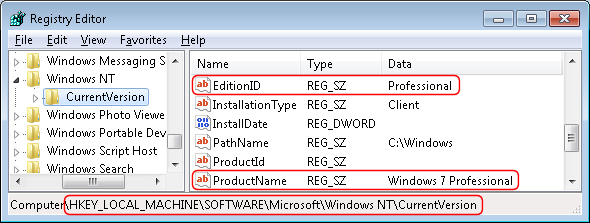
После этого нам необходимо начать обновление операционной системы с установочного диска. Именно обновление, а не новую установку.

Для Downgrade до HomePremium выбираем из предложенных вариантов именно HomePremium:

Ну а если мы занимаемся Downgrade до Professional, то именно её и выбираем из списка предложенных вариантов:

В процессе обновления длительное время будет совершатся проверка совместимости компонентов и програмного обеспечения, после чего начнётся само обновление. Длительность этого процесса зависит от количества установленного ПО в системе.

После подобного процесса становятся недоступными функции Ultimate, доступные только ей и при старте Windows мы видим уже нашу “пониженную” HomePremium или Professional:


Удачи. Всё, что вы будете делать – вы делаете на свой страх и риск. Рекомендую сделать резервную копию системы. Например образ системного диска специальной программой Acronis True Image
Downgrading from Windows 7 Ultimate to Windows 7 Professional
I got an old Toshiba laptop from a friend and it had Windows 7 Ultimate installed. Unfortunately it was not activated and now i have just a couple of days to activate the system. I have bought a Windows 7 Professional CD. There is a lot of softare installed on the computer which i don’t want to re-install. Is there a way to back-up the system and restore the whole thing, including all the software, The point is that i am moving from Ultimate to Professional.
Question Info
In this article we take a look at how to downgrade from one edition of Windows 7 to another. For instance, if you have Windows 7 Professional, but would like to downgrade to Windows 7 Home Premium. You might ask, for what reason? Well, there are scenarios where this issue might come up. Maybe you want to reassign Windows 7 Professional to another computer, and install Windows 7 Home Premium on it instead. Maybe the edition is not being used effectively and could be more useful else where such as a laptop you carry to work since Windows 7 Professional includes a lot of business features.
The problem is the process of reassigning licenses, this would probably mean you will have to backup data, prepare to reinstall applications and drivers then restore data. All of this can cost some down time. Luckily I found a cool little third party utility that allows you do this with ease. Its called Windows 7 Downgrader.
Windows 7 Downgrader will let downgrade popular editions such as Windows 7 Ultimate, Enterprise, Professional quickly and easily. Once it downgrades, all you need to do is insert the Windows 7 installation and do a repair upgrade to a desired edition. Lets take a look at how to do it.
First you need to download Windows 7 Downgrader here
Save the file to your hard disk and extract it.

Double click the Windows 7 Downgrader executable (notice I currently have Windows 7 Professional installed)

As you can see, the Windows 7 Downgrader utility is quite simple. You have three options which will allow you to downgrade to any of three editions: Ultimate, Professional or Home Premium. Downgrading to Ultimate is useful if you are running Windows 7 Enterprise and would like release that license, but don’t want to go through the chore of backing up and install from scratch.
Once you have identified the edition you would like downgrade to, click it. You might receive error message, click Continue. Do not restart your computer. Insert your Windows 7 installation DVD for the edition you want to downgrade to. In my case, I am downgrading to Windows 7 Home Premium, so I will insert the Windows 7 Home Premium installation DVD.

Click Install Now

Click Upgrade

What you are doing now is a repair upgrade.

When the downgrade is complete, you should be successfully downgraded to the specific edition.
Teching It Easy: with Windows
the stuff that really matters to me
How to downgrade Windows 7 Editions
In this article we take a look at how to downgrade from one edition of Windows 7 to another. For instance, if you have Windows 7 Professional, but would like to downgrade to Windows 7 Home Premium. You might ask, for what reason? Well, there are scenarios where this issue might come up. Maybe you want to reassign Windows 7 Professional to another computer, and install Windows 7 Home Premium on it instead. Maybe the edition is not being used effectively and could be more useful else where such as a laptop you carry to work since Windows 7 Professional includes a lot of business features.
The problem is the process of reassigning licenses, this would probably mean you will have to backup data, prepare to reinstall applications and drivers then restore data. All of this can cost some down time. Luckily I found a cool little third party utility that allows you do this with ease. Its called Windows 7 Downgrader.
Windows 7 Downgrader will let downgrade popular editions such as Windows 7 Ultimate, Enterprise, Professional quickly and easily. Once it downgrades, all you need to do is insert the Windows 7 installation and do a repair upgrade to a desired edition. Lets take a look at how to do it.
First you need to download Windows 7 Downgrader here
Save the file to your hard disk and extract it.

Double click the Windows 7 Downgrader executable (notice I currently have Windows 7 Professional installed)

As you can see, the Windows 7 Downgrader utility is quite simple. You have three options which will allow you to downgrade to any of three editions: Ultimate, Professional or Home Premium. Downgrading to Ultimate is useful if you are running Windows 7 Enterprise and would like release that license, but don’t want to go through the chore of backing up and install from scratch.
Once you have identified the edition you would like downgrade to, click it. You might receive error message, click Continue. Do not restart your computer. Insert your Windows 7 installation DVD for the edition you want to downgrade to. In my case, I am downgrading to Windows 7 Home Premium, so I will insert the Windows 7 Home Premium installation DVD.

Click Install Now

Click Upgrade

What you are doing now is a repair upgrade.

When the downgrade is complete, you should be successfully downgraded to the specific edition.
Upgrade / Downgrade Windows 7

Вопрос


achei um topico parecedo com esse mas que nao tirou minha duvidar
estou querendo comprar licenças do windows 7 fpp, mas quero saber se eu posso fazer downgrade para o windows xp, e no futuro migrar novamente para o 7
e outra duvida é q eu possu varias licenças do windows vista business oem, gostaria de saber se eu posso fazer o mesmo procedimento a cima tb? ir do vista -> xp e no futuro xp-> vista
Ответы


Olá Sergei A. Martão,
Os direitos de downgrade do Windowns 7 estão disponíveis apenas para usuários do Windows 7 Professional e Ultimate. Poderá fazer o downgrade para as seguintes versões do Windows:
Windows Vista Business
Windows Vista Ultimate
Windows XP Professional (32 e 64 bits)
Windows XP Tablet PC Edition
Em relação ao Vista, somente as versões Business e Ultimate do Windows Vista dão direito ao downgrade para o Windows XP.
Para realizar todo o procedimento é necessário você ligar para a Microsoft no Telefone: 0800 888 4081
Se útil classifique com tal. Att, Diógenes Torres
- Помечено в качестве ответа Sergei A. Martão 20 января 2010 г. 11:13


Olá Sergei A. Martão,
Caso queria volta para a versão original basta desinstalar a versão atual e instalar a versão original com o chave que acompanha o produto.
Maiores informações Centro de atendimento de ativação Microsoft 0800 888 4081 Se útil classifique com tal. Att, Diógenes Torres
- Помечено в качестве ответа Sergei A. Martão 20 января 2010 г. 11:13
Все ответы


Bom dia Sergei, voce não conseguira fazer fazer downgrade pro xp por motivos de incompatibilidade de sistema, nesse caso voce tera que fazer uma instalação limpa tanto do xp com do win 7, no caso do vista voce só conseguiria fazer a upgrade pro win7 mas não conseguiria fazer o downgrade pro xp tambem por incompatibilidade dos dois sistemas operacionais ok! Se voce tiver os cd’s de instalação fica mais fácil pra fazer as mudanças.
Espero ter ajudado, e vote como útil se achar que resolveu ok!


Boa-tarde, Sergio. Nenhuma das versões do Windows permite “downgrade” a partir de uma instalação já feita (por exemplo, voltar uma instalação Windows 7 para Vista, ou Vista para XP, ou XP para 2000, e assim por diante).
Só é possível fazer as instalações “limpas” (do zero), caso você tenha que voltar uma versão.
Caso tenha ajudado, por favor, faça a votação!
Abs, Idevar Júnior – Microsoft Official Beta-Tester Windows 7 / Windows Vista – Blog: http://idevarjr.spaces.live.com


Olá Sergei A. Martão,
Os direitos de downgrade do Windowns 7 estão disponíveis apenas para usuários do Windows 7 Professional e Ultimate. Poderá fazer o downgrade para as seguintes versões do Windows:
Windows Vista Business
Windows Vista Ultimate
Windows XP Professional (32 e 64 bits)
Windows XP Tablet PC Edition
Em relação ao Vista, somente as versões Business e Ultimate do Windows Vista dão direito ao downgrade para o Windows XP.
Para realizar todo o procedimento é necessário você ligar para a Microsoft no Telefone: 0800 888 4081
Se útil classifique com tal. Att, Diógenes Torres
- Помечено в качестве ответа Sergei A. Martão 20 января 2010 г. 11:13


Diógenes, muito legal isso. Realmente eu desconhecia essa possibilidade, que apesar de um pouco burocrática, parece funcionar mesmo.
Aproveitando a sua resposta, achei um artigo muito interessante da MS sobre “O futuro do Windows XP”, incluindo o downgrade. Segue:
http://www.microsoft.com/brasil/windows/windows-xp/future.aspx
Um abraço.
Idevar. Idevar Júnior – Microsoft Official Beta-Tester Windows 7 / Windows Vista – Blog: http://idevarjr.spaces.live.com


boa tarde a todos!
ok parte da minha duvida foi tirada, mas deixo eu detalhar melhor o q eu quero fazer,
Estou querendo comprar o windows 7 Pro FPP, e com o serial dele instalar o windows xp (um downgrade), pois eu já tenho a midia, e mais pra frente quando o windows xp ficar sem suporte eu formataria o computador e instalaria o 7 pro novamente.
com o vista eu tenho varios computadores com o vista business instalado versão oem, mas gostaria de passar pra windows xp, estou querendo formatar esses computadores e instalar o windows xp com o serial do vista pois essas maquinas são muito antigas e o vista fica muito lento
gostaria se isso que eu quero fazer é valido e se existe algum procedimento, tipo ligar na microsft ou alguma coisa assim
How to Downgrade Preinstalled or Upgraded Windows 10 Installation to Windows 7/8.1

If you get a new computer that comes with Windows 10 preinstalled, you might want to downgrade it to Windows 7 or 8.1. Here’s what you need to know to do it.
Microsoft hopes to have Windows 10 running on 1 billion systems within three years. An admirable goal, but one that does not take into account the requirements of the user. Windows 10 shares a lot in common with Windows 8.1; it is a smooth experience upgrading from that release. For Windows 7 users, the story might be a little different. Some older applications just work better with the older versions. If you purchase a new PC today, it likely will have Windows 10 preinstalled. Users still have an option, though, which is the ability to downgrade the installation to an older version of Windows, such as Windows 7 or even Windows 8.1.
Important Note: This is a different process than rolling your Windows 10 upgrade back to the previous version. When you upgrade Windows 7 or 8.1 to Windows 10, you have a 30-day window where you can roll it back to the previous version and not lose any of your data. For more on rolling back, check out one of these following articles:
Prerequisite Tasks you should Complete
Downgrading is an involved process; I strongly recommend you have everything in place before you start this project, such as:
- The copy of Windows 7 or Windows 8.1 you want to downgrade. If you don’t have a license, you will have to purchase a Windows 7 or Windows 8.1 license. If your system came preinstalled with Windows 10 Pro, you’d need to download or borrow a Windows 7 Professional or Windows 8.1 Pro disc.
- A product key from a computer that is running Windows 7 Professional or Windows 8.1 Pro. If you are exercising downgrade rights from Windows 10 Pro OEM, this key can be either a retail upgrade, full version, OEM preinstalled, or System Builder product key.
- Necessary hardware drivers for either Windows 7 or Windows 8.1.
- External hard disk to back up your Windows 10 installation.
- Have a copy of your Windows 10 Pro OEM product key available, just in case Microsoft support needs to verify it during activation. Here is how you can find it. Please note, this is for OEM preinstalled Windows 10 Pro licenses only.
Press Windows key + X then click Command Prompt (Admin), at the command prompt, type the following command, then hit Enter on your keyboard.
wmic path SoftwareLicensingService get OA3xOriginalProductKey
Other Options you should Consider Before Downgrading
For computers upgraded to Windows 10 from Windows 8.1 or Windows 7, a limited option is available within 30 days to rollback to your previous version. If your upgrade to Windows 10 is more than a month old, then a manual downgrade will have to be done. If your computer came with recovery media, consult the documentation for instructions on how to reinstall Windows 7 or Windows 8 on your computer.
If you recently purchased a new computer, preinstalled with Windows 10, only to find out it does not work with your hardware or software, or you just don’t like it, then you might want to consider returning the computer. The hassle associated with actually downgrading is not as convenient and smooth sailing as you might believe.
Also, there remains a demand for systems with older versions of Windows, which is what you might prefer. Most OEM vendors such as Dell, HP, and Lenovo offer new model systems with a choice of Windows 7 or Windows 8.1. If your computer is still within its warranty period, then I suggest you take advantage of it and purchase an appropriate system preinstalled with Windows 7 or Windows 8.1.
Microsoft made available, a list of vendors who are providing a selection of Windows 7/8.1 systems with support for Intel’s latest CPU architecture, Skylake. Microsoft recently announced plans to limit Windows 7 and Windows 8.1 support for future revisions of Skylake. This would make now an opportune time to upgrade to a new PC while they are available. Within a year’s time, Microsoft will only focus on supporting Windows 10 on future processor technology.
Downgrade to Windows 8.1 or Windows 7
If you recently bought a system with Windows 10, but your purchase is outside the warranty window, then your next best option is to manually downgrade, if your system supports it. Here is what you need to do, to determine if you can successfully downgrade:
- Check if the manufacturer has native Windows 7 and Windows 8.1 hardware drivers available; depending on the model system, it is not a guarantee they do. You will need important drivers such as Chipset, Video, Network, Audio, and Storage to have a working system.
- A Windows 7 or Windows 8.1 license. If you don’t have a license for Windows 8.1 or Windows 7, you will need to purchase one. If your system came preinstalled with Windows 10 Pro, then you are automatically entitled to downgrade rights to Windows 8.1 Pro or Windows 7 Professional.
Go to the manufacturer’s website, and then look in the downloads and drivers section of the website. Enter the model number then click OK or Go.
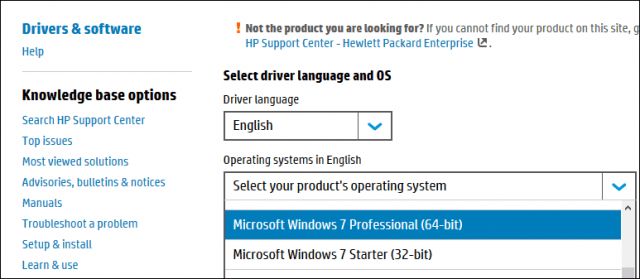
Once your drivers have been found, the website will usually have an option to filter the operating system. Click in the list box, select Windows 7 or Windows 8.1 depending on which version you decide to downgrade. Proceed to download all the critical drivers such as Chipset, Video, Network, Audio, and Storage. After downloading, save them to a thumb drive until you are ready to install them.
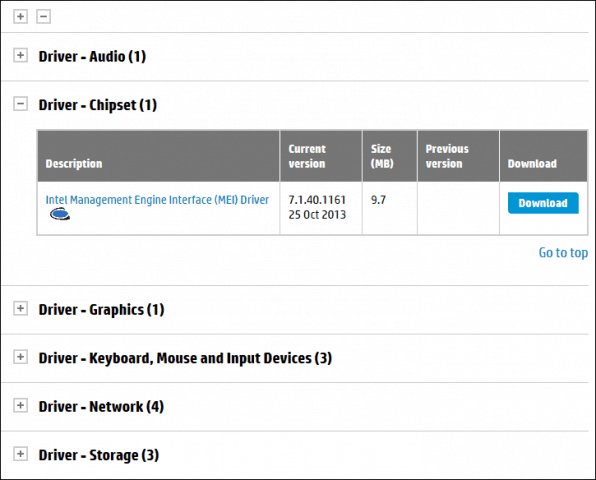
Backup your Windows 10 System
You might not like Windows 10 today, or your trip back to Windows 7 might be temporary. In the future, if and when you decide to return to Windows 10, you can make it a convenient process for restoring a system image. This will, of course, be like performing a clean install, with minimal inconvenience. Check out our article for instructions on how to create a system image in Windows 10.
Choose the right edition and architecture of Windows 7 or Windows 8.1
You need to determine, the version and architecture of Windows 7 or 8.1, you will be installing. If your computer has more than 4 GB of RAM installed, use a 64-bit version. If your objective is compatibility with legacy hardware or software, then 32 bit will be your best choice, this will limit the amount of memory your system will be able to address.
If you are exercising downgrade rights from Windows 10 Pro OEM, you can download a copy of Windows 7 or Windows 8.1 from the software recovery page. For Windows 7 media, you will need to have a valid product key. If you don’t, then the software recovery page will not work. Your next best option is to borrow a corresponding Windows 7 Professional disc from a trusted friend or family member.
Disable Secure Boot and EFI Boot then Prepare to install Windows 7 or 8.1
Installing Windows 7 or Windows 8.1 is a relatively easy process. Check out our articles for instructions on how to do so. The procedure involves performing a clean install. You can’t perform an in-place upgrade to an older version of Windows, from within Windows 10. Before starting the installation, you will need to disable Secure Boot and native EFI boot. This process is required if you are installing Windows 7. Also, disabling Secure Boot is necessary before enabling legacy boot.

Secure Boot was first introduced as part of the Windows 8 wave of systems featuring a new security mechanism for protecting systems from malware. Disabling Secure Boot might vary across system brands and models; the process will require booting into the system’s firmware interface. Check out the following TechNet article for instructions on how to disable Secure Boot.

After booting from your Windows 7 or Windows 8.1 install media. Click the option Custom (Advanced), then select each partition, then click delete until there is only a single, unallocated disk. Click New; this will create a system recovery partition. Choose the larger system partition then click Next to install your version of Windows.
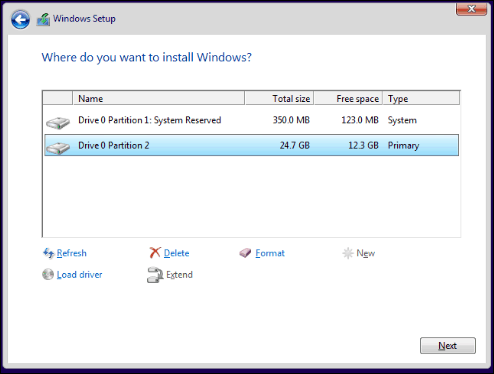
Install Hardware Drivers and Update Windows
After installing Windows 7 or Windows 8.1, proceed to install the appropriate drivers you had downloaded in advance. Start off with the most critical which include; Chipset, Video, and Network. Your Windows 8.1 and Windows 7 installations will likely be out of date, so immediately check Windows Update for the latest updates then install them. Also, ensure your Antivirus utility is updated. Windows 8.1 includes a built-in Antivirus called Windows Defender. Windows 7 users can download Windows Defender or another free third-party Antivirus utility.

Activating your Windows 7 or Windows 8.1 License
Once you have Windows 7 or Windows 8.1 up and running, you will need to activate your license. Depending on the options chosen or available, this process should be smooth. If you had to purchase a retail or OEM system builder license, then standard Internet activation will be all you need to do.
For systems utilizing downgrade rights through Windows 10 Pro, your options are tricky. According to Microsoft, you should contact the OEM about obtaining a license.
Some OEMs pre-inject the product key for Windows 7 Professional or Windows Vista Business into the BIOS for just such an occasion. If your OEM did this on your PC, you have to take only one of the following actions:
- Install Windows 7 Professional or Windows Vista Business by using the recovery media for that version of Windows that was provided by the same OEM. Your system will activate automatically by using the product key that was injected into the BIOS. source
If your OEM has not injected your product key into the BIOS on your PC, follow these steps:
- Obtain genuine Windows 7 Professional or Windows Vista Business installation media and the corresponding product key. You may have to buy a full-package product copy of the Windows downgrade from a retailer. source
These statements defeat the purpose of downgrade rights. The workaround in this situation is to use an existing Windows 7 or Windows 8.1 Product Key to initiate the activation. The tricky part of this is, it can be a product key that is already in use but corresponds with the edition. The burden is on you the user to find such a product key.
Options include borrowing a Windows 7 Professional/Windows 8/8.1 Pro key from a trusted friend or family member. The intention is not to use the key to activate the license but to exercise downgrade rights itself. You can also use a product key from a computer preinstalled with an OEM Windows 7 Professional or Windows 8/8.1 Pro license. See instructions at the beginning of this article how to extract a Windows 8.1 Pro product key through the command line.
Press Windows key + R then type, slui.exe 4 then hit Enter on your keyboard. Select your country from the list box, choose the Phone Activation option. Stay on the phone, then wait for a Microsoft Answer Tech to help you with activation. The most important thing you need to remember to say is “I am exercising downgrade rights.”
Disable Get Windows 10
Since you are now back on a qualifying version of Windows, you will get the notification to upgrade to Windows 10. Check out our articles here and here, for how you can disable the Get Windows 10 app from automatically upgrading your computer to Windows 10.
When you do decide to upgrade to Windows 10 again in the future, you can choose the in-place upgrade route, or restore the system image you had created in advance. If you have accumulated data on the system, back that up first, then restore the system image.
Phew, now that was a lot to articulate. Microsoft wants every PC to upgrade to Windows 10; the reality is that can only happen in a perfect world. We all have our various reasons why we still prefer Windows 7 or Windows 8.1; it is our right. Windows 10 is indeed the future, but I am sure many of us would prefer to embrace the future on our terms.
Downgrade to Windows 7
05-12-2017 10:23 PM
Hi, my PC orignally came with windows 7 pre installed on it. i upgraded to windows 10 and its been more then 30 days since the upgrade. i want to go back to windows 7 so i went to microsofts website to download a copy of windows 7 and put in the product key from the sticker off the bottom of my PC
after hitting validate i get the following error
the product key you entered appears to be for software pre-installed by the device manufacturer. please contact the device manufacturer for software recovery options
how can i go back to what was pre installed on my PC without having to buy a copy of windows 7?
- Mark as New
- Bookmark
- Subscribe
- Subscribe to RSS Feed
- Permalink
- Email to a Friend
- Flag Post
Downgrade to Windows 7
05-13-2017 12:49 AM
Welcome to the HP Support forum. Thank you for posting!
There are several versions of Windows depending on how they are licensed. The ISO image files available from Microsoft web site officially are for the FPP versions (full product package versions) of Windows. What you own when you buy a PC from PC vendor is OEM version of Windows. OEM versions are not officially available for download.
So, the official way to restore back to Windows 7 is to use original HP Recovery media (costs about 27 USD or 33 euro). Here is the recovery kit for your PC >> http://www.computersurgeons.com/p-21984-windows-7-64b-recovery-kit-629997-001-for-hp-notebook-pc-mod.
If you use it, it will restore the PC to factory default condition – install Windows, drivers, certain preinstalled apps, etc.
If you do not want to pay the small sum, there is one additional way (unofficial way) . You can use this free utility
The tool will download ISO images from Microsoft and has lots of options for many Windows versions including OEM. If you use it, be careful to select the correct Windows ISO for the OEM, x86 or x64 edition, Home/Pro/Ultimate, etc.
When download completes, you will need to write or “burn” the ISO image and boot from a bootable media.
instructions are for Ubuntu, but you need to use the ISO image of Windows
When ready with the USB drive or with the DVD:
Please, shutdown the computer using the power button.
Insert the Windows USB thumdrive or the DVD prepared previously
Power on the PC.
As soon as you press the power-on button, keep hitting the Esc button (like tap-tap-tap).
This should open a HP Startup Menu
Choose F9 to open Boot options. Select the thumb drive or the DVD as a boot option.
Follow the on-screen instructions to install Windows
Install drivers taken from HP web site when Win installation completes
Let me know if this helps. Provide your feedback and let me know if you face difficulties



